¶ Move/5000 Ingenico Devices

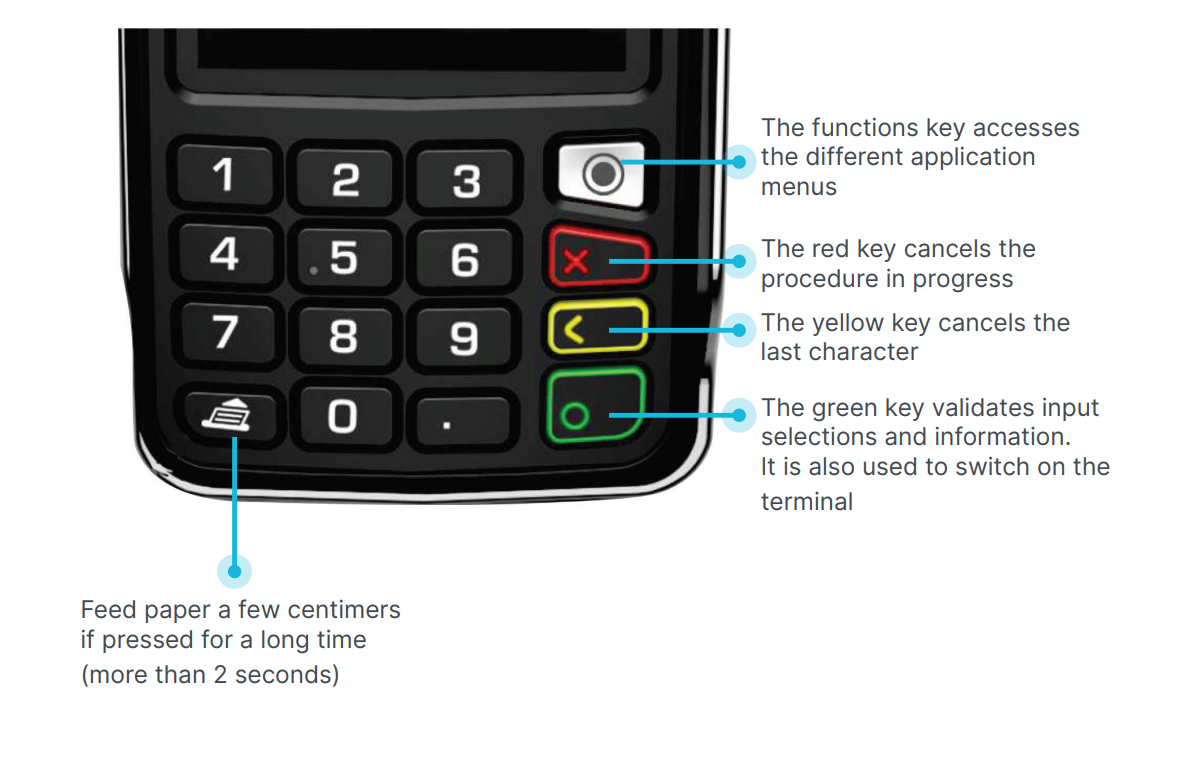
- GPRS Mobile - Payment device will connect to mobile networks, can be used anywhere on-site with mobile signal.
- Standalone - These terminals are not connected to the POS system, you will have to manually complete a transaction on the till with "Standalone Card" as tender
- 4-Hour Battery Life - Devices will last between 3-4 hours of constant use without charge. Please keep on charge when not in use!
¶ Z-Report
Follow the steps below to retrieve a Z-Report from the standalone payment devices
-
1: Scroll down to and tap Config. -
2: Enter the Password -
3: Scroll down to and tap Transactions. -
4: Select "Print Settlement Totals Only". -
5: Select "Today". -
6: A report will now print with the total transactional value for this card machine.
¶ Void or Return a Sale with Card Present Transactions:
-
1: Tap “Void” -
2: Enter Password if it is set up and press the Enter button -
3: Swipe, insert or wave contactless device over keypad -
4: Select the desired transaction and press Enter button -
5: Receipt will print -
6: Press the Enter button to print customer copy or press Cancel button
¶ Void or Return a Sale by a Transaction Number:
-
1: Tap “Void by Trans#” or “Return by Trans#”. -
2: Enter Password if it is set up and press the Enter button -
3: Key in transaction number on the receipt Enter button -
4: Receipt will print -
5: Press the Enter button to print customer copy or press Cancel button
¶ Set Invoice Number to Incremental:
-
1: Scroll down to and tap Config>Transactions>Promps\Forms>Auto Invoice> -
2: Tap Enable to increment invoice number -
3: Hit the red key twice and select “Save Config”, then Enter for the system to reboot
¶ Schedule a Daily Totals Report:
-
1: Scroll down to and tap Config>Settlement> Batch Source>HOST>Scheduled Report -
2: Enter military time of when you want it printed and press Enter button -
3: To only print totals for report, select HOST>Enable Report Totals Only, select “Enable” -
4: Hit the red key twice and select "Save Config", then Enter for the system to reboot
¶ Schedule a Daily Totals Report:
-
1: All Transactions:1.1: All Transactions: - Scroll down to and tap Config> Transactions> Print Settlement Report>
then tap Day
-
2: Summary Transactions:2.1: Scroll down to and tap Config> Transactions> Print Settlement Totals Only> then tap Day Report>
then tap Day